Convert Google Docs to PDF and combine into one zip file
Here is a short video showing the process for converting multiple Google Docs to PDF and then compressing them into a single zip file. Video
How to combine multiple files into one compressed file with Google Drive:
- In Google Drive, highlight all of the files you would like to compress.
- You can shift-click to include multiple contiguous files, or
- command-click to select multiple individual files.
- Right click (control-click) on any of the highlighted files and select "Download"
Drive will automatically combine all of your files into one compressed .zip file and download the file into your "Downloads" folder. - From your "Downloads" folder you can extract your original files by double clicking on the new .zip file. By default the .zip file will be named something like "drive-download-20181116T184041Z-001.zip" The extracted files will be in a new folder with the same name as the .zip file.
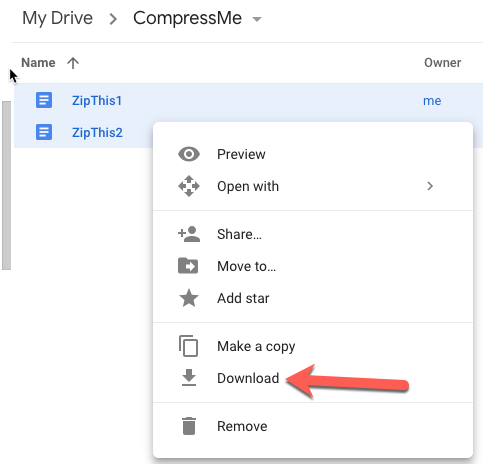
How to combine multiple files into one compressed file on your Mac:
- In Finder, select the files you would like to compress.
- Right-click (control-click) on any of the highlighted files and select "Compress Items"
- This will generate a new .zip file named Archive.zip. You can rename this file as appropriate.
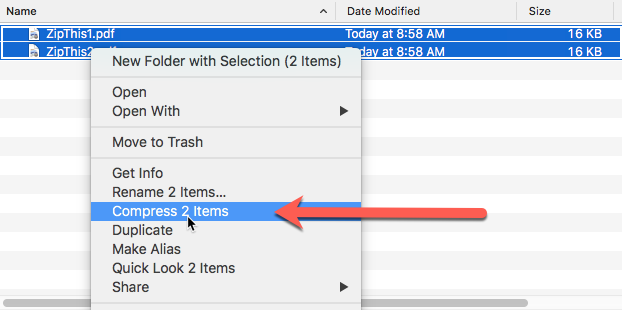
- You can use this same process to compress an entire folder. In which case, the new .zip file will take its name from the original folder name.
- You can extract the original files from the .zip file is
Comments